String of beads

This tut was done in Photoshop, but can easily be done in PSP as well.
You will need (obviously) Photoshop and Eyecandy Impact.
Go to File- New. I used size 800x600, but you can use any size you're confortable with.
If you're making a tag for printing or digital scrapbooking, Resolution should be set to 300dpi.
I'm not, so I set to 72dpi.
I suppose you already know how to make a tag. If you don't, check out this page.
Now we're going to make a string of beads. Grab your pen tool and draw a noose through the hole in your tag.
 Try to draw quickly, or it won't be smooth.
Try to draw quickly, or it won't be smooth.

Go to Layers- New layer.
Next, select your brush tool, and go to brushes palette to set options:
All options should be unchecked and spacing set to almost 100%.
Check the preview below if it suites you. Beads should be touching.
Next, go to Paths pallette, select your workpath and go to "stroke path" command below:
Make sure your brush tool is selected, otherwise, you'll get something else stroking your path.
You'll get something like this:
You should see your path through the beads. To hide it, go to path selection tool, and check this button on the toolbar.
Next, we should erase our excess beads.
Select your bead layer in your layer pallete, and then CTRL+click on the tag layer.
That way, we're selecting only the visible part of tag layer.
Grab your erase tool, set to BLOCK and erase all beads covering tag on the left.
Now, it's all up to our imagination. The beads can be metal, wood, glass, you name it!
To make metal beads:
Go to Filters- Eyecandy- Impact- Chrome and use these settings:
Your tag should look like this:
I thought some glass beads would look better with this tag, so I used "Glass buttons" style:
Go to Styles palette, click the small arrow top right, choose glass buttons, answer yes.
Make sure your beads layer is selected and choose a color you like from the styles palette:
It looks strange, melted because the beads are very small. We should change some settings. Go to your layer pallette, click FX button in the bottom, and a window with blending options pops-up.
You should go to "Bevel and Emboss" options and lower the Size slider to 6.
Here's what we've got:
Tutorial by Ivana
If you want to download my tags, go to this post.










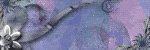
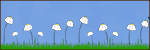






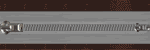

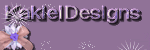

0 comments:
Post a Comment